Interactive activities for teams of all kinds
Whether you’re colleagues, friends, or family, host fun and interactive activities remotely and in hybrid setups.
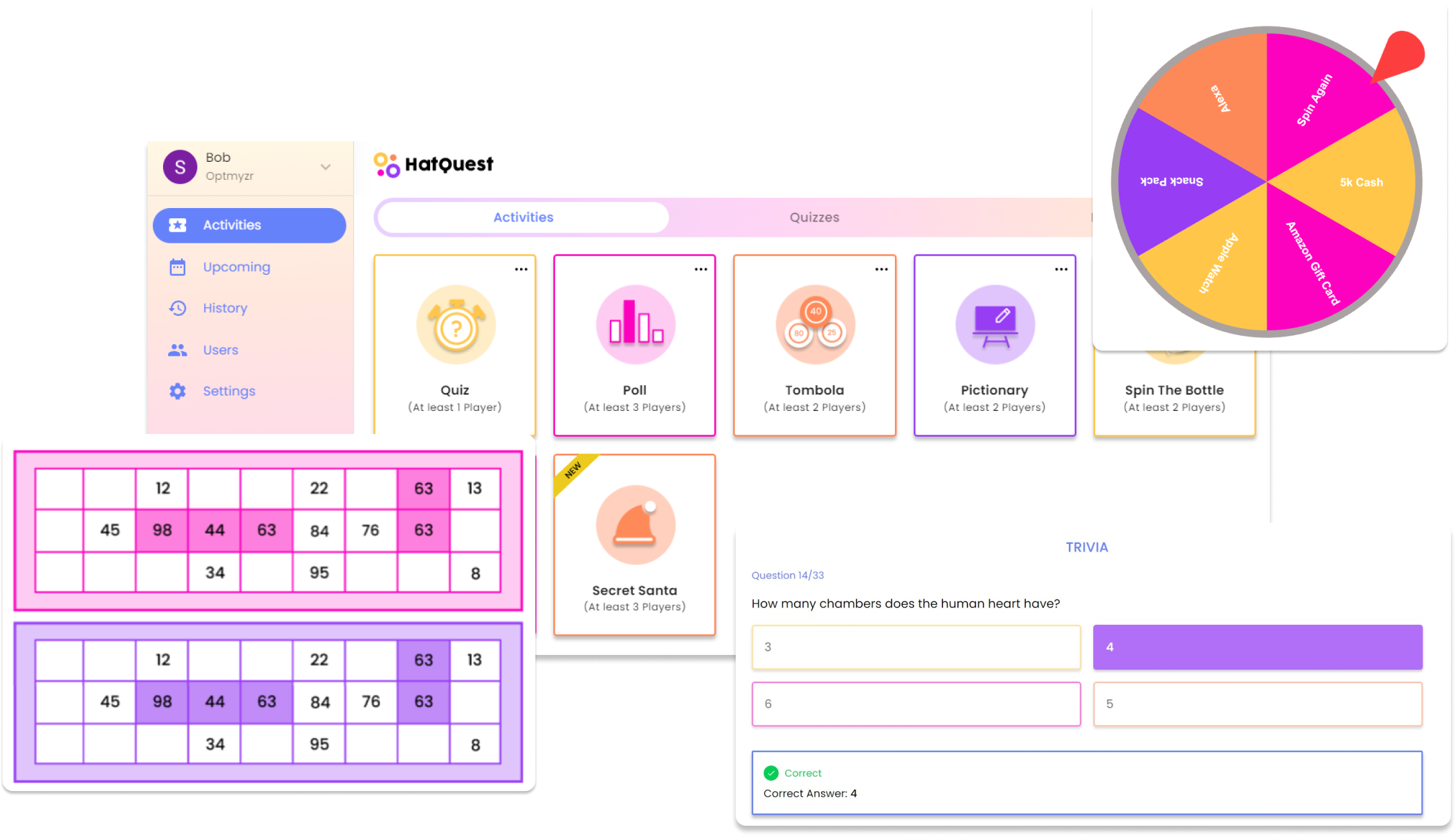
Connecting HatQuest to Slack
Adding HatQuest to your Slack workspace is a simple and straightforward process. To get started, login to HatQuest > Settings > Connect to Slack
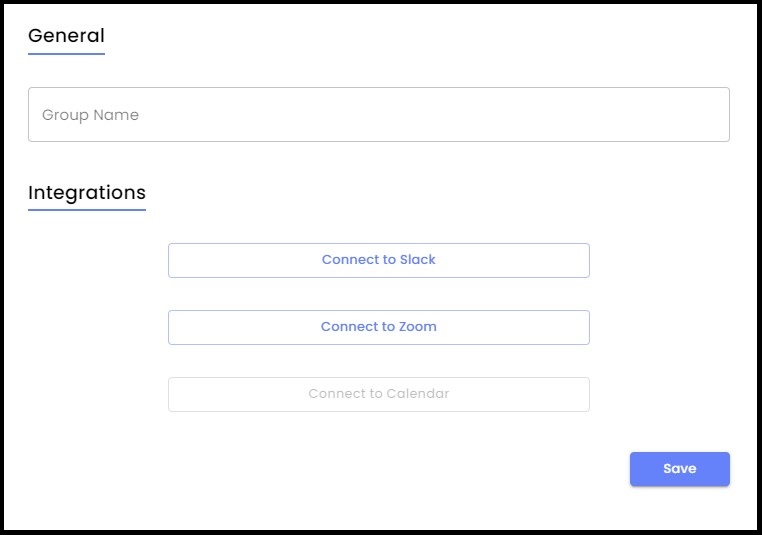
You’ll be directed to sign in through Slack, and if you belong to multiple Slack workspaces, you may be asked to select the relevant team.
HatQuest Notifications
When you add HatQuest to Slack, you will start receiving the following notifications:
- Reminder to start a scheduled activity.
- Reminder that an activity has started.
Once an activity has ended, you will be able to view the leaderboard from the same link or button that led you to the activity.
TIP: No other team members will see HatQuest until they manually add HatQuest App to Slack. To avoid that hassle, you can create a channel, connect it to the HatQuest App and invite your teammates, or add it to an existing Slack channel.
No one else will be notified and no messages will go out to others unless you choose them and give permission.
HatQuest Privacy Policy
Our team takes privacy seriously, and we ensure that only you can see that you’ve added HatQuest to your Slack workspace.
As part of the sign-up process, you’ll be prompted to grant HatQuest permission to access your Slack workspace. Don’t worry, HatQuest won’t message anyone without your explicit permission.
Is HatQuest Free?
HatQuest has both free and paid plans. The free plan allows you to host up to 4 activities with up to 10 team members per month. If you want to host more activities with a bigger team, you will have to subscribe to a paid plan.

